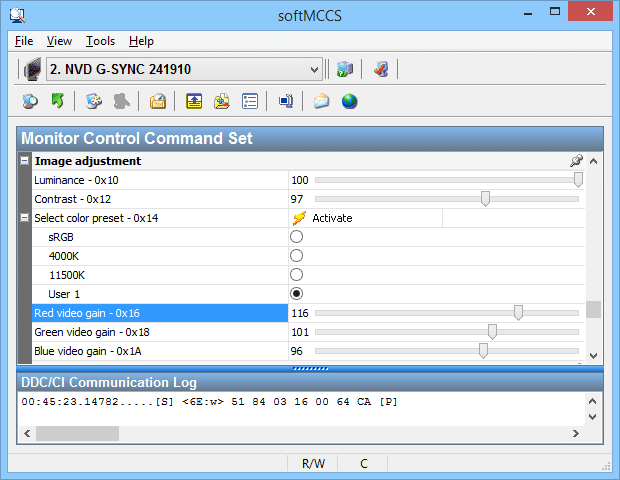The first version of the ASUS VG248QE G-SYNC upgrade is unable to adjust picture via on-screen monitor menus. There is a solution, by using a software utility that uses DDC (Monitor Control Command Set), which adjusts monitor colors using an app on the computer side.
This is better than using NVIDIA Control Panel to adjust monitor colors, which can create worse banding because of limited LUT’s. It allows you to adjust colors inside your video games, for both G-SYNC and ULMB (Ultra Low Motion Blur) and not just at the desktop.
How to adjust colors on ASUS VG248QE G-SYNC Upgrade
- Download and install Entech Taiwan’s SoftMCCS
- Launch SoftMCCS. You will see a window similar to the below:
- If you are using multiple monitors, first select the G-SYNC monitor at the top of the screen (e.g. “NVD G-SYNC 241910”).
- You are able to adjust luminance (backlight brightness), contrast, and color temperature.
- Use Lagom Contrast and Lagom Black Level as test patterns, while adjusting.
- To adjust Red/Green/Blue, first select “User 1” and click Activate. Then you will be able to adjust Red/Green/Blue gain, even in ULMB/LightBoost mode. It works even inside video games.
Feel free to post your G-SYNC / ULMB color calibration settings in Blur Busters Forums!